| Author |
Message |
Narolf
Kai Spammer


Joined: 28 Jan 2009
Posts: 1794

|
 Posted:
Fri Jul 16, 2010 12:34 am Posted:
Fri Jul 16, 2010 12:34 am |
  |

Despite not being the cheapest adapter for Kai, Belkin's main advantage is its easy-to-find character. Understand that your local shopping mall might have some already. A bless for those who can't order through the Internet. It should cost you twenty dollars at max.
This guide can be applied with any adapter which supports the rt2870 chipset. Check if yours can or not here:
http://linux-wless.passys.nl/query_chipset.php?chipset=Ralink
The following is almost extracted from the Belkin's F5D7050 guide. As in, the method to set up both being exactly the same, only names vary in the various windows. However, finding their equivalents won't cause you any problem at all.
--------------------------------------
In order to follow this guide properly, you are better off uninstalling the left-overs of your previous attempts to set up Kai to be able to start a new fresh installation.
| Quote: |
Uninstalling Kai: Start>Control Panel>Remove Program>Xlinkkai (double click on it).
Removing Kai's temporary folder: Follow this path : "C:\Users\%user%\AppData\Roaming\" then erase the Xlinkkai folder.
Uninstalling your adapter's suite: Start>Control Panel>Remove Program>(your adapter suite). This will uninstall both the utility and the adapter's driver.
And use Ccleaner (fix registry+cleaner) as the final touch. |
-----------------------------------------
Part 1-Installing your adapter
Get on this page, click on USB (RT2870/blablabla) then click on "Accept" at the bottom of the page to launch the download of the driver's installer.

Don't run the installer yet.
Plug your adapter into one of the usb ports of your computer. As for now, you will never change the port used; it has to remain the same all time unless what you will have to repeat everything from the very beginning.
Now, as you can notice it, your computer will start to browse all your hard drive to find the drivers before asking Windows Update. Both of these steps shouldn't give you any results which brings you to this screen.
Get to the Ralink's set up you downloaded before and right click on it. Select properties, compatibility tab. Set it the same way as below.

Run it and install the driver only.

Keep on pressing Next.

Once the installation is over, press Windows+R (at the same time) on your keyboard. Type "devmgmt.msc" and press enter. You should see the devices manager appearing with your Belkin yet to be set up.

Right click on it, get into the properties and click on "update the driver".

They'll ask you how you want to set up the driver. Choose manually (second option).

It should automatically choose the right path of your driver. However and to be 100% safe, better getting at it by your own.

Click on display all devices (doesn't matter since you're about to select the drivers by yourself).

Click on "provided disc" or something.

Browse.

Now, you have to get straight to the driver. The complete path is:
C:/Windows/System32/Driverstore/FileRepository/rt2870.inf_amd64_neutral_ccf75c1dbf3a80c2/rt2870.inf





Now, here is the "entertaining" part: when you have to name your adapter. It will list you all the adapters which can under this rt2870.inf which means you can have the fancy to call your Belkin a Planex if you want. Pick any name at will.

Click on Next.

Get over the warning's message.
Now that you are done with the installation, get back to the devices manager window.

Get into the properties of your fresh adapter.

Get into the advanced tab, scroll down a bit and enable the Psp Xlink Mode.

Your adapter is all set as for now. Time to mess with Kai.
---------------------------------------------------------------
Part 2-Installing and configuring Kai
http://www.mediafire.com/?kxpn76zmrwy0va6
Download Kai 7,3.
http://www.winpcap.org/install/bin/WinPcap_4_1_1.exe
Download Winpcap and install it with the Windows Xp Service Pack 2 compatibility and run as administrator pretty much the same way you installed the Ralink's drivers at the beginning (right click on it then properties...).
| Quote: |
| It appeared that a very small amount of people see their Kai crashing as soon as they run it for using Winpcap. These people can switch to PSSDK without any worry. Actually, Winpcap helps some random Kai's glitches like the "Kai disables my SSIDs utility" one or that other which makes Kai crash as soon as it starts. But I figured these people whose Winpcap doesn't work with, never encounter these glitches. I can't tell what it could be because of, probably the Internet's provider I guess. |
http://www.teamxlink.co.uk/wiki/doku.php?id=evo7:port_forwarding
Portforward by applying the first method of this guide. If you want to make sure that your UDP 30000 port is open, don't use VoIp since it's no longer supported. Use Portchecker instead.
Set your Kai's config the same way as above with your own Xtag and password of course.
For the final touch, you should disable any firewall, antivirus firewall or rotuer's firewall which can bock Kai or the port (if Portchecker keeps telling you the port is closed despite you are sure you opened it can be because of a bad firewall which is blocking it). Or try to let them go through as exceptions. At any rate, you definitely choose the first option: these things represent a nuisance for your games, no matter what.
| Quote: |
As a matter of fact, it appeared that the Windows firewall is the most troublesome for Kai but also is the one which people like to keep active. Using the firewall, you have to set three things as exceptions:
*Kai in itself: get into the firewall's config, exceptions tab, add program and tick its square.
*the port (UDP 30000): get into the firewall's config, exception's tab, add port, select UDP as the protocol, enter 30000 as the port's value.
*the adapter: get into the firewall's config, advanced tab and untick the square of the network connection which corresponds to the adapter.
Now, you can confirm everything and let the firewall active: it will let everything related to Kai go through as for now. |
-----------------------------------------------
Part 3-Setting your adapter

Right click on the network's icon and select "open network sharing center".

Click on "modify the adapter's properties" at the left.

Right click on your Belkin and then click on properties.

Click on TCP/IP protocal 4 then properties.

Set it as above then confirm everything.
As for the great final, get into the adhoc's screen of your game. Your Psp's SSID starts to be broadcast. You can pick it up in your Belkin's Wlan Autoconfig utility: click on the same network's icon as before in the toolbar then select it.

-----------------------------------------
You should be good to play now. Just run Kai (by clicking on "start Kai") and get into your game's arena.
_________
Credits go to Shenfae for figuring out the RT2870 chipset was compatible with Kai and written the former guide this one was based on. |
_________________
All my Psp on Kai guides gathered into a single place - 100% noobproof and thorough | Including how to play Dissidia 012 on XP, Vista & 7
Last edited by Narolf on Mon Jan 21, 2013 11:41 pm; edited 20 times in total |
|
   |
 |
waterbat3
Kai Beginner

Joined: 12 Jan 2011
Posts: 11

|
 Posted:
Fri Jan 14, 2011 6:43 am Posted:
Fri Jan 14, 2011 6:43 am |
  |
when i go to download the driver the ralink website doesnt work. it sais "error file not found". is there somewhere else i can get the ralink driver |
|
|
  |
 |
Narolf
Kai Spammer


Joined: 28 Jan 2009
Posts: 1794

|
 Posted:
Sat Jan 15, 2011 1:23 am Posted:
Sat Jan 15, 2011 1:23 am |
  |
Yeah, they changed their urls, the current link is working now.
Thank you for pointing it out. |
|
|
   |
 |
waterbat3
Kai Beginner

Joined: 12 Jan 2011
Posts: 11

|
 Posted:
Sat Jan 15, 2011 3:01 am Posted:
Sat Jan 15, 2011 3:01 am |
  |
no problem  |
|
|
  |
 |
lunkferios
Kai Beginner

Joined: 24 Jan 2011
Posts: 1

|
 Posted:
Mon Jan 24, 2011 1:59 am Posted:
Mon Jan 24, 2011 1:59 am |
  |
Does this work with windows 7 32? I tried another tutorial but it didn't work for me. |
|
|
  |
 |
pk4l
Kai Beginner


Joined: 01 Aug 2009
Posts: 1

|
 Posted:
Wed Jan 26, 2011 6:13 am Posted:
Wed Jan 26, 2011 6:13 am |
  |
a little odd ... but it work ... =) yay win7 64bit confirmed =) |
|
|
  |
 |
Narolf
Kai Spammer


Joined: 28 Jan 2009
Posts: 1794

|
 Posted:
Sat Jan 29, 2011 1:56 pm Posted:
Sat Jan 29, 2011 1:56 pm |
  |
|
   |
 |
trosy25
Kai Beginner

Joined: 13 Feb 2011
Posts: 2

|
 Posted:
Fri Feb 25, 2011 7:52 am Posted:
Fri Feb 25, 2011 7:52 am |
  |
im having a problem about the drop list. i successfully installed the driver but it doesnt appear on the drop list. pls email me or can you tell me helpful tips or info to how can i make it work?i been waiting for your reply for so long now. trosy25@hotmail.com |
|
|
  |
 |
Narolf
Kai Spammer


Joined: 28 Jan 2009
Posts: 1794

|
 Posted:
Sat Feb 26, 2011 10:13 pm Posted:
Sat Feb 26, 2011 10:13 pm |
  |
| Quote: |
| i been waiting for your reply for so long |
Sorry dude, I was afk for the week.
I mailed you atm. Yet again, sorry for the delay. |
|
|
   |
 |
staggerlee011
Kai Beginner

Joined: 06 May 2011
Posts: 1

|
 Posted:
Fri May 06, 2011 6:17 pm Posted:
Fri May 06, 2011 6:17 pm |
  |
I have the same problem as trosy
the wifi isnt listed in the Kai options!
Im on Win7 64bit everything else seems fine.. any hints or tricks to get this working?
S |
|
|
  |
 |
Narolf
Kai Spammer


Joined: 28 Jan 2009
Posts: 1794

|
 Posted:
Sun May 08, 2011 3:13 pm Posted:
Sun May 08, 2011 3:13 pm |
  |
The adapter always pops up in the dropping list, has it to be after a reboot once the driver's installation is done.
Find the equivalent of its PSSDK's name under Winpcap by switching between both. If your adapter is located on the third slot under PSSDK then it'll be located on the third slot as well using Winpcap. |
|
|
   |
 |
SaltOar
Kai Beginner

Joined: 30 Apr 2011
Posts: 1

|
 Posted:
Tue May 17, 2011 11:12 pm Posted:
Tue May 17, 2011 11:12 pm |
  |
Sorry to bother, but the installer download from part 1 isn't working for me ("ERROR: File not found.").
Is there any way you can upload the installer to a file sharing site? |
|
|
  |
 |
Maxaxle
Kai Beginner

Joined: 02 May 2011
Posts: 22

|
 Posted:
Sun May 22, 2011 1:16 am Posted:
Sun May 22, 2011 1:16 am |
  |
| SaltOar wrote: |
Sorry to bother, but the installer download from part 1 isn't working for me ("ERROR: File not found.").
Is there any way you can upload the installer to a file sharing site? |
Ditto.
EDIT: Will this work?:
| Quote: |
| http://www.ralinktech.com/license_us.php?n=1&p=1&t=U0wyRnpjMlYwY3k4eU1ERXhMekExTHpFMkwyUnZkMjVzYjJGa016UXpNVEV6TVRVMk9DNWxlR1U5UFQxSlUxOUJVRjlUVkVGZlVsUXlPRGN3WDBRdE15NHlMakV1TUY5V1FTMHpMakl1TVM0d1gxYzNMVE11TWk0eExqQmZVbFV0TkM0eExqQXVNRjlCVlMwMExqRXVNQzR3WHpBMU1UQXhNVjh4TGpVdU1USXVNRmRRWDBaeVpXVT1D |
EDIT 2: Installed it, nothing happened. Nothing whatsoever. Doesn't even show up when I go to "update" the drivers. Going to use the included CD.
P.S. Using Windows XP, pretty sure that will make things harder. |
_________________
I have a PSP and a DS, and I live in San Diego, CA. Give me a message if you want to play something!
PSP:
-Gran Turismo
-Ghost Recon Predator
-MGS: Peacewalker
-GTA: Chinatown Wars
-Twisted Metal: Head-On
DS:
-Korg DS-10
-Dirt 2 |
|
  |
 |
Narolf
Kai Spammer


Joined: 28 Jan 2009
Posts: 1794

|
 Posted:
Tue May 24, 2011 2:05 pm Posted:
Tue May 24, 2011 2:05 pm |
  |
Updated the driver's link. Seems like Ralink tends to change it, from time to time, but I'd rather provide the official source than a file sharing site.
It's even easier on Xp since you just have to run the installer, check you want to use Microsoft Zero config then plug the adapter. The installation should be done on its own then. |
|
|
   |
 |
Maxaxle
Kai Beginner

Joined: 02 May 2011
Posts: 22

|
 Posted:
Tue May 24, 2011 11:02 pm Posted:
Tue May 24, 2011 11:02 pm |
  |
Thanks!
EDIT: Although XP identifies it as a USB2.0 WLAN (USB wireless adapter), I can't find "Wireless Zero" (even though I used it last week to mess around with the adapter!) and I don't know where to look in terms of the drivers you recommended. |
_________________
I have a PSP and a DS, and I live in San Diego, CA. Give me a message if you want to play something!
PSP:
-Gran Turismo
-Ghost Recon Predator
-MGS: Peacewalker
-GTA: Chinatown Wars
-Twisted Metal: Head-On
DS:
-Korg DS-10
-Dirt 2 |
|
  |
 |
Narolf
Kai Spammer


Joined: 28 Jan 2009
Posts: 1794

|
 Posted:
Thu May 26, 2011 7:44 pm Posted:
Thu May 26, 2011 7:44 pm |
  |
You download the first thing provided in the guide ("page") which is an installer you run and when it asks you which utility you want to use, select Windows Zero config.
You'll have to enable the Psp Xlink Mode and all this jazz for the final touch: refer to this guide once you've gone through all the steps of the installer. |
|
|
   |
 |
Maxaxle
Kai Beginner

Joined: 02 May 2011
Posts: 22

|
 Posted:
Thu May 26, 2011 11:03 pm Posted:
Thu May 26, 2011 11:03 pm |
  |
Aha! Thanks!
EDIT: WTF, the driver acts as if it's incompatible (I can find it, and Device Manager identifies it as a driver file, but it doesn't work for some reason)... |
_________________
I have a PSP and a DS, and I live in San Diego, CA. Give me a message if you want to play something!
PSP:
-Gran Turismo
-Ghost Recon Predator
-MGS: Peacewalker
-GTA: Chinatown Wars
-Twisted Metal: Head-On
DS:
-Korg DS-10
-Dirt 2 |
|
  |
 |
Narolf
Kai Spammer


Joined: 28 Jan 2009
Posts: 1794

|
 Posted:
Fri May 27, 2011 7:09 am Posted:
Fri May 27, 2011 7:09 am |
  |
| Quote: |
| (I can find it, and Device Manager identifies it as a driver file, but it doesn't work for some reason) |
Doesn't make sense.
Device manager identifies your devices, not your drivers.
Yet again, the installation should be panned out smoothly and automatically as long as you didn't install an another driver beforehand.
~ You run the setup.exe provided in this guide.
~ You plug the adapter.
~ You wait.
~ You see a message popping in the toolbar telling you the installation is done.
If you did install a different driver beforehand, uninstall it first. |
|
|
   |
 |
Maxaxle
Kai Beginner

Joined: 02 May 2011
Posts: 22

|
 Posted:
Sat May 28, 2011 1:00 am Posted:
Sat May 28, 2011 1:00 am |
  |
| Narolf wrote: |
| Quote: |
| (I can find it, and Device Manager identifies it as a driver file, but it doesn't work for some reason) |
Doesn't make sense.
Device manager identifies your devices, not your drivers.
Yet again, the installation should be panned out smoothly and automatically as long as you didn't install an another driver beforehand.
~ You run the setup.exe provided in this guide.
~ You plug the adapter.
~ You wait.
~ You see a message popping in the toolbar telling you the installation is done.
If you did install a different driver beforehand, uninstall it first. |
I installed a Belkin driver earlier using the included CD, but all I remember uninstalling was the included utility. So just now I used the CD once more to uninstall ALL of it and reinstall the driver you mentioned. However, it doesn't seem to have worked (Found New Hardware Wizard refuses to work with the installed drivers).
P.S. The adapter is only identified as a "USB2.0 WLAN" still. |
_________________
I have a PSP and a DS, and I live in San Diego, CA. Give me a message if you want to play something!
PSP:
-Gran Turismo
-Ghost Recon Predator
-MGS: Peacewalker
-GTA: Chinatown Wars
-Twisted Metal: Head-On
DS:
-Korg DS-10
-Dirt 2 |
|
  |
 |
Narolf
Kai Spammer


Joined: 28 Jan 2009
Posts: 1794

|
 Posted:
Sat May 28, 2011 1:19 pm Posted:
Sat May 28, 2011 1:19 pm |
  |
|
   |
 |
|
|