| Author |
Message |
DyinTryin
Team XLink Moderator


Joined: 27 Apr 2011
Posts: 37

|
 Posted:
Sun May 01, 2011 7:54 pm Posted:
Sun May 01, 2011 7:54 pm |
  |
PS3 Guide: Router > WIFI > Vista PC > ETHERNET > PS3
This guide is users running who will be running Kai on a computer with Windows Vista and have the following network configuration:
Your Vista PC is connected to the internet wirelessly and your PS3 is connected to your Vista PC with a network cable. See the image below.
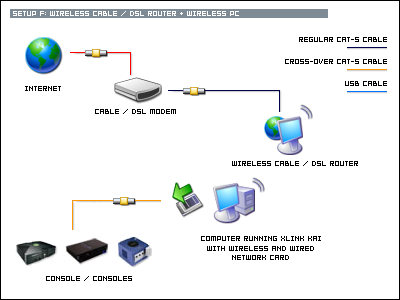
Register for XLink Kai
If you haven’t already, you will need to register an XLink Kai username (XTag) so that you can be identified while playing games. This is similar to your Playstation Network ID.
- Goto http://www.teamxlink.co.uk/?go=register
- Fill out and submit the form. You only need to be concerned with the required fields. They are marked with an asterisk (*).
- You will receive a confirmation email. Click the link referenced in the email to confirm your account.
- Goto http://teamxlink.co.uk/ and make sure you can login with the username and password you specified.
Download and Install XLink Kai version 7.3.1.7
- The latest version of XLink Kai does not currently work with the PS3. You will need to download XLink Kai version 7.3.1.7 from the following URL:
http://xlink.clan-services.com/files/binary/XLinkKai-7.3.1.7-win32.msi
- Run the installer and use all of its default options.
Configure XLink Kai
XLink Kai has a built-in DHCP server which is used to assign an IP to your PS3 (and other gaming systems) based upon the MAC addresses found in the network cards of your PS3. It also uses a technique called Tunneling to relay data from your PS3 to other PS3s without them having to know that there is an extra set of PCs sitting between them. To do these things XLink Kai needs to be run with elevated privileges on your PC and you must use an administrator account to run XLink Kai. To configure XLink Kai to run with elevated privileges follow these steps:
- Click Start > All Programs > XLink Kai, right click Start Kai, choose Properties.
- Click the Compatibility tab.
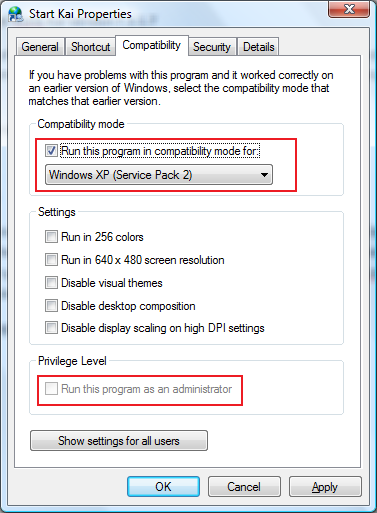
NOTE: If your Compatibility tab is missing, try one of the troubleshooting steps found at the following URL:
http://www.vistax64.com/tutorials/182398-compatibility-properties-tab-restore-remove.html
- Under Compatibility mode, check Run this program in compatibility mode for, then select Windows XP (Service Pack 2)
- Under Privilege Level, check Run this program as an administrator. This option may be grayed if you have User Account Control disabled. This is fine.
- Click OK
Configure the network card of your PC that XLink Kai will assign IP addresses through.
- Click Start > All Programs > XLink Kai > Configure Kai
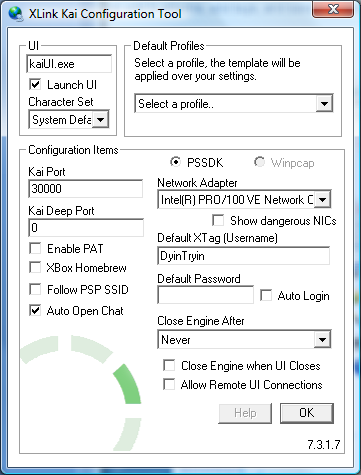
- Enter your XLink Kai username (XTag) into the Default XTag field. You may also enter your password and select Auto Login so that XLink Kai signs you in automatically when you run it. I do not recommend this as XLink Kai currently stores your username and password in plain text in its configuration file.
- Check Auto Open Chat if it is not checked already.
- For Network Adapter, select the network adapter that matches the wired network port of your PC that your PS3 will be connected to. The adapter name will vary based upon the hardware in your PC so I cannot tell you exactly what to select. Look for things like “10/100”, “10/100/1000”, “gigabit”, “Ethernet”, or “LAN”. Do not choose an adapter with “wireless”, “WLAN”, “802.11”, “WIFI” or any other keywords hinting toward a wireless connection. I’ve had success with the Autodetect options but I prefer to explicitly set my configuration to reduce unexpected issues. If you choose the wrong one, you can always come back and try a different one.
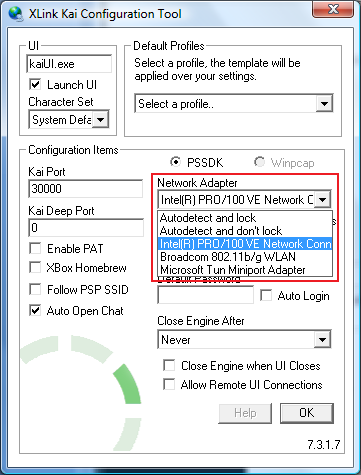
- Click OK.
RunXLink Kai
- Click Start > All Programs > XLink Kai > Start Kai. If you have a software firewall installed on your PC you may receive a notice that XLink Kai is attempting to communicate with the internet. Configure your software firewall to allow XLink Kai to do so.

- Enter your username and password, then press enter or click the green arrow. XLink Kai will sign in and connect to a somewhat local Orbital server. I’m over 1000 miles away from Arizona but I guess that’s the closest server to me or has the least latency (assume this is based upon ping or route tracing). Every now and then I’ve been connected to a server in Canada for some reason.

- Click the magnifying glass icon; this places XLink Kai in Diagnostics Mode. Here you will see the port that XLink Kai is communicating on (Public Port; usually 30000) and whether or not your PS3 (or other gaming consoles) are reachable by other players (Network Reachable).
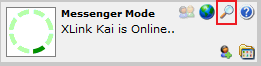
If Network Reachable still says No after about 2-3 minutes, you may need to configure your router to forward traffic on that port to your PC.
You can find more information about configuring port forwarding for XLink Kai by clicking on your router model at the following URL:
http://portforward.com/english/applications/port_forwarding/Xlink_Kai/Xlink_Kaiindex.htm
Note: After clicking on your router model at the above URL, you may see an advertisement asking you to buy something. Just click "Click here to skip this advertisement..." in the upper-right corner of the page. YOU DO NOT NEED TO BUY ANYTHING!
- Click the folder icon to switch the diagnostics view. XLink Kai will display any of your gaming consoles that it is able to detect.
Configure Your Network for Use with XLink Kai
Connect Your PS3
- Connect your PS3 to the Ethernet port of your PC using a network cable. The port looks like a wide telephone jack.
Configure Internet Sharing
- On your PC, click Start > Control Panel > Network and Sharing Center
- Click Manage network connections.

- Right-click your Wireless Network Connection and choose Properties.
- Click the Sharing tab and check Allow other network users to connect through this computer’s Internet connection.

- Click OK
Configure Your PS3 to Use a Wired Connection
- Turn on your PS3 and then navigate to the Settings option on the main menu.
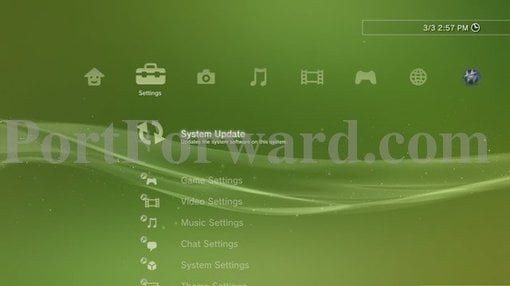
- Move down the list to Network Settings. Network Settings should be at the very bottom of the list.
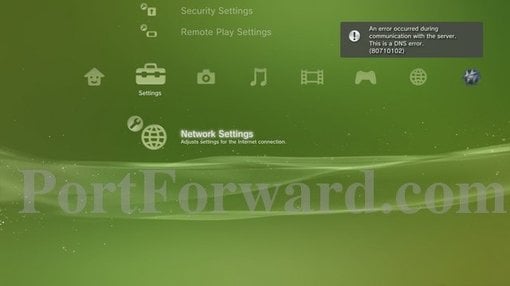
- After you have selected Network Setting, move to the right and select Internet Connection Settings in the list that comes up.
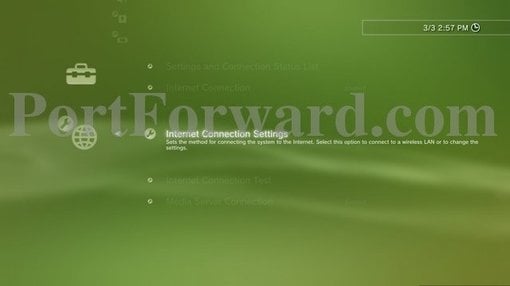
- A short message will pop up. Press Ok to move on.
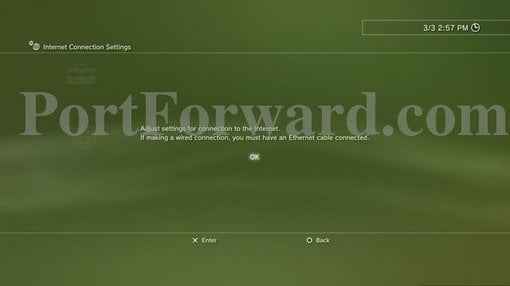
- Select Custom for the setup method.
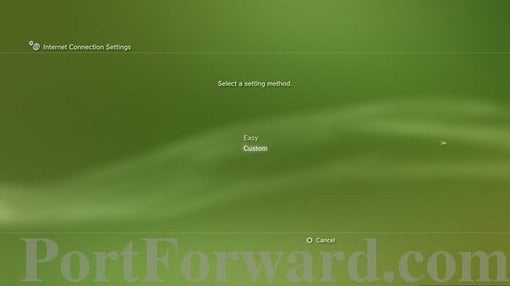
- Next, select Wired Connection.
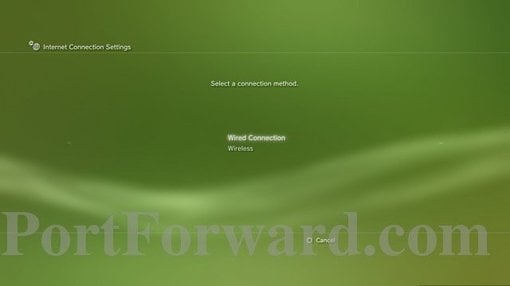
- For operation mode, select Auto-Detect.
- For IP Address Setting, select Automatic.
- For DHCP host name, select Do Not Set.
- For DNS Setting, select Automatic.
- For MTU, select Automatic.
- For Proxy Server, select Do Not Use.
- For UPnP, select Disable.
- Press X to confirm your settings, then press X again to test the connection. If everything is configured properly, Optain IP Adress should succeed and Internet Connection should say Failed.
|
Last edited by DyinTryin on Thu May 12, 2011 1:01 am; edited 2 times in total |
|
  |
 |
DyinTryin
Team XLink Moderator


Joined: 27 Apr 2011
Posts: 37

|
 Posted:
Mon May 02, 2011 2:04 pm Posted:
Mon May 02, 2011 2:04 pm |
  |
UPDATED: Added port forwarding information |
|
|
  |
 |
DyinTryin
Team XLink Moderator


Joined: 27 Apr 2011
Posts: 37

|
 Posted:
Mon May 02, 2011 2:14 pm Posted:
Mon May 02, 2011 2:14 pm |
  |
UPDATED: Added link to troubleshooting guide for missing Compatibility tab issue. |
|
|
  |
 |
CocoJango
Kai Beginner

Joined: 05 May 2011
Posts: 4

|
 Posted:
Thu May 05, 2011 1:16 pm Posted:
Thu May 05, 2011 1:16 pm |
  |
Hi and thank u for the TUT!
But i have a problem connecting to any game!
My PS3 is connected via cable to the PC.
PC is connected wireless to the router!
Ports are forwarded!
ICS on.
Network reachable: yes
PS3 was detected but it looks like this:

Uploaded with ImageShack.us
And i cant connect to any game.
What should i do?
Thx in advanced! |
|
|
  |
 |
DyinTryin
Team XLink Moderator


Joined: 27 Apr 2011
Posts: 37

|
 Posted:
Thu May 05, 2011 2:00 pm Posted:
Thu May 05, 2011 2:00 pm |
  |
| CocoJango wrote: |
Hi and thank u for the TUT!
But i have a problem connecting to any game!
My PS3 is connected via cable to the PC.
PC is connected wireless to the router!
Ports are forwarded!
ICS on.
Network reachable: yes
PS3 was detected but it looks like this:
And i cant connect to any game.
What should i do?
Thx in advanced! |
Can't say that I know what your exact issue is but I'm sure I can figure it out with some more information.
With XLink Kai running, on your PS3 go to Settings > Network Settings > Settings and Connection Status List.
Let me know what shows for the following:
IP Address: Should be 10.253.x.x (what numbers show where I have the x's?)
Subnet Mask: Should be 255.255.0.0
Default Router: Should be 0.0.0.0
Primary DNS: Should be 192.168.0.1
There are probably more pieces to this issue but lets start with these. |
|
|
  |
 |
CocoJango
Kai Beginner

Joined: 05 May 2011
Posts: 4

|
 Posted:
Thu May 05, 2011 3:38 pm Posted:
Thu May 05, 2011 3:38 pm |
  |
one question first:
How must i setup my ethernet card?
My wlan card has a static ip for portforwarding.
So must the ethernet card also have a static ip?
My wlan setup:
Ip 192.168.178.20
Sub 255.255.255.0
Gate 192.168.178.1
Dns 192.168.178.1
So whats the config for the ethernet (cable) card? |
|
|
  |
 |
DyinTryin
Team XLink Moderator


Joined: 27 Apr 2011
Posts: 37

|
 Posted:
Thu May 05, 2011 5:07 pm Posted:
Thu May 05, 2011 5:07 pm |
  |
| CocoJango wrote: |
one question first:
How must i setup my ethernet card?
My wlan card has a static ip for portforwarding.
So must the ethernet card also have a static ip?
My wlan setup:
Ip 192.168.178.20
Sub 255.255.255.0
Gate 192.168.178.1
Dns 192.168.178.1
So whats the config for the ethernet (cable) card? |
Ethernet card should be set to obtain its IP and DNS settings automatically in most situations.
Also, WLAN configuration is typically not important provided that the internet can be accessed, port 30000 is forwarded, and the IP does not collide with the IP used by ICS (192.168.0.1 Vista and lower, 192.168.137.1 Windows 7)
Beyond that, the network configuration information that I need for right now are those of your PS3, not your PC. |
|
|
  |
 |
CocoJango
Kai Beginner

Joined: 05 May 2011
Posts: 4

|
 Posted:
Fri May 06, 2011 9:38 am Posted:
Fri May 06, 2011 9:38 am |
  |
Ok i tested it.
PS3 says:
IP 10.253.166.64
Sub 255.255.0.0
Router 0.0.0.0
DNS 192.168.0.1
and here is also my config: (perhaps it helps!)
# XLink Kai Engine Configuration
# Version 7.4.18
[KaiUserConfig]
# Username for automatic login
kaiUsername=
# Password for automatic login
kaiPassword=
# Use automatic login
kaiAutoLogin=0
# Use Web User Interface instead of GUI program
kaiWebUI=1
# Automatically launch Kai user interface
kaiLaunchUI=1
# User interface program name
kaiUI=kaiUI.exe
# Web UI Password
kaiHTTPPassword=!
# Web UI Skin
kaiSkin=!
# Automatically open chat
kaiAutoOpenChat=0
# Enable PSP Mode (Automatic SSID detection)
kaiPSPMode=0
# Disable sleep mode
kaiDisableSleep=0
# MBCS code page for asian character sets
kaiCodepage=0
# Language
kaiLanguage=de
# Enable port address translation
kaiPAT=0
# Set UDP port for peer-to-peer connections (0=random)
kaiPort=30000
# Set UDP port for deep connections (0=disable)
# Do not enable this unless you are sure that you require deep resolution
kaiDeepPort=0
# Set TCP port for Web UI connections (connect with http://localhost:[portnumber]/)
# Default is 34522 - this does not need to be changed in most cases. You DO NOT need to forward this port in your router.
kaiWebUIPort=34522
# Use PSSDK or Winpcap
kaiLib=pssdk
# Autodetect Proxy Server
kaiProxyAutoDetect=1
# Proxy server IP address
kaiProxyServer=!
# Proxy server port
kaiProxyPort=0
# Network adapter (!=autodetect)
kaiAdapter=\Device\{A297FC62-FCB9-4213-9BBF-E4B30A8779D4}
# Automatically shut down engine after x minutes (0=never)
kaiTimeout=0
# Automatically shut down engine when UI closes
kaiUIClose=0
# Accept connections from user interfaces on other computers
kaiAcceptRemote=0 |
|
|
  |
 |
Lionheart
Team XLink Administrator


Joined: 05 May 2008
Posts: 1499

|
 Posted:
Fri May 06, 2011 9:51 pm Posted:
Fri May 06, 2011 9:51 pm |
  |
|
  |
 |
Hawk_The_Slayer
Team XLink Administrator


Joined: 02 Jul 2006
Posts: 1030

|
 Posted:
Fri May 06, 2011 11:51 pm Posted:
Fri May 06, 2011 11:51 pm |
  |
|
  |
 |
FRiGidZ-
Kai Beginner

Joined: 12 May 2011
Posts: 1

|
 Posted:
Thu May 12, 2011 11:22 am Posted:
Thu May 12, 2011 11:22 am |
  |
on my computer when i try to enable the codes to forward the port to i get this message the xxx you have entered are invalid where x is the port number or address of the context. what does that mean and how do i fix it please and thank you |
|
|
  |
 |
KArlkackt
Kai Beginner

Joined: 12 May 2011
Posts: 2

|
 Posted:
Thu May 12, 2011 5:18 pm Posted:
Thu May 12, 2011 5:18 pm |
  |
I´v read the titel, but my question still is can i do this with windows XP service pack 3 too? |
|
|
  |
 |
Nobody10336
Kai Beginner

Joined: 20 May 2011
Posts: 3

|
 Posted:
Fri May 20, 2011 8:13 pm Posted:
Fri May 20, 2011 8:13 pm |
  |
There is a version of 7.3.18 for linux & ps3 ? |
|
|
  |
 |
DyinTryin
Team XLink Moderator


Joined: 27 Apr 2011
Posts: 37

|
 Posted:
Fri May 20, 2011 8:37 pm Posted:
Fri May 20, 2011 8:37 pm |
  |
A new version of Kai will be released shortly that supports the PS3. |
|
|
  |
 |
Nobody10336
Kai Beginner

Joined: 20 May 2011
Posts: 3

|
 Posted:
Fri May 20, 2011 9:59 pm Posted:
Fri May 20, 2011 9:59 pm |
  |
Thanks.
No way to find 7.3.18 before next one will released ?  |
|
|
  |
 |
orive
Kai Beginner


Joined: 26 Dec 2010
Posts: 2

|
 Posted:
Tue Nov 27, 2012 7:09 pm Posted:
Tue Nov 27, 2012 7:09 pm |
  |
Hi!
I have a question :) If I have a wifi link, can I play with the PS3 by wifi? not with cable :)
thanks! |
|
|
  |
 |
DyinTryin
Team XLink Moderator


Joined: 27 Apr 2011
Posts: 37

|
 Posted:
Tue Nov 27, 2012 8:18 pm Posted:
Tue Nov 27, 2012 8:18 pm |
  |
| orive wrote: |
Hi!
I have a question  If I have a wifi link, can I play with the PS3 by wifi? not with cable If I have a wifi link, can I play with the PS3 by wifi? not with cable 
thanks! |
Yes, it is possible but is a bit more difficult to set up in my opinion. To make sure I understand you, you're saying that your PC is wired to the router and you want to connect the PS3 to the PC over wifi, correct? |
|
|
  |
 |
|
|