| Poll :: Did this tutorial Work for you? |
|
| Author |
Message |
ZackVixACD
Kai Beginner


Joined: 12 Aug 2007
Posts: 54

|
 Posted:
Sun Feb 22, 2009 6:31 pm Posted:
Sun Feb 22, 2009 6:31 pm |
  |
Hello Linux based system users,
This tutorial is intended to help you set up your computer in order to play.
your PSP online via the kai.
Part 0: Setting up your usb wifi dongle to be operational.
Part A: shows you how to setup your computer with one wireless card and ethernet cable.
Part B: show you how to setup your computer when you have 2 wireless cards and want to go completely wireless.
Part C: setting up Kai.
Part D: Troubleshooting.
So first thing first: It can be DONE, and this is thank to the developpers of the engine
who have strived to make it compatible with many platforms.
What you need:
1. A wireless card. I have tested the followings
and gotten positive results:
Broadcom
Wifi Max
2. A Linux computer on which you have root priviledges
3. A PSP
Although I am using Ubuntu 8.10 Intrepid Ibex, I believe on any linux redistribution, the steps described here (or their equivalent) should be able to work.
Part 0:
Note: Do the followings if your usb wifi device isn't working in both infrastructure mode and ad-hoc mode already
The Ubuntu developpers are doing their best to ensure that many devices will be plug and play. Unfortunately, it is not always the case given that
device drivers, many times, are written for Windows users only. Wifi Max by default will use a driver called zd1211rw, but this driver (or module)
doesn't suppoer ad-hoc yet. So what you will need to do is to get the windows driver, and make it work on Ubuntu. This is achieved using another kernel module that will load windows driver: ndiswrapper.
You could download it via console using
| Code: |
sudo ap-get install ndiswrapper
|
But I will recommend downlaoding the source and compiling it against your kernel.
If you want to compile from source, do the followings here are the steps:
1- Downlad the source from http://sourceforge.net/project/showfiles.php?group_id=93482&package_id=99148
3- run the followings:
| Code: |
cd /path/to/downloadedSource
sudo -s
apt-get install build-essential
tar -xzvf ndiswrapper*
cd ndiswrapper*
make
make install
|
All you need to do now is to find the Windows Driver of your Wireless USB dongle. If you are using Wifi Max, you can use this Link:
http://www.airlink101.com/support/index.php?cmd=files&_a=download&id=165 or extract the driver from the Installation file using
cabextract so make sure you download it first, and then extract the files packed in the exe.
| Code: |
sudo apt-get install cabextract
cabextract installFile.exe
|
Once the drivers have been extracted to a desired folder, it is time to "intall them" in ndiswrapper.
Here we want to make sure that ndiswrapper module isn't loaded. Plug in your Wifi device, and do:
| Code: |
sudo modprobe -r ndiswrapper
sudo ndiswrapper -i /path/to/driver/Driver.inf
sudo ndiwrapper -m
|
when this is done, type the followings to list the drivers installed:
it will output something like this:
| Code: |
zd1211bu : driver installed
device (0ACE:1215) present (alternate driver: zd1211rw)
|
Copy down the alternative driver somewhere. What we want to do now, is to prevent the alternative driver to load whenever
we have our wifi device plugged in. We will therefore blacklist the alternative module.
| Code: |
sudo nano /etc/modprob.d/blacklist
|
Add at the end of the file:
| Code: |
blacklist alternative-module-name
|
where balternative-module-name is the alternative module name you copied earlier...
Press "CTRL-X" to close the file.
Now it is time to load the module. Before doing that, we want to build module dependency
Then load ndiswrapper
| Code: |
sudo modprobe ndiswrapper
|
Now hopefully, nothing went wrong.
Part A: -- This part assumes that you are using a wifi card and are connected to the internet via ethernet cable.
I am using Gnome Network Manager; if you don't have installed, you can do so by typing in the
terminal/console the followings:
| Code: |
sudo apt-get install network-manager
|
For this part, another alternative would be to use Wicd. If you want to or need to use wicd, this is the link
to follow in order to install http://wicd.sourceforge.net/download.php .
Now is the time to set up your Ad-hoc connection:
-For simplicity, Start you PSP, run your favorite game and start a Ad-hoc connection (just as if you were trying to play with a friend)
-Right click on network manager and choose Edit Connection.

-Under Wireless Tab, Choose Add.
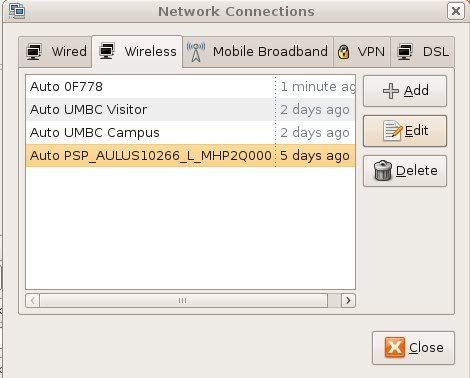
-Pick a name, Copy the SSID your psp is now Broadcasting and paste it in the SSID field
-Set the Mode to Ad-hoc
-Set MTU to 2272 (it worked best for me this way)
-On wireless Security Tab, choose none
-On IPV4 tab, choose "Link Only".
Picture Summary is below:
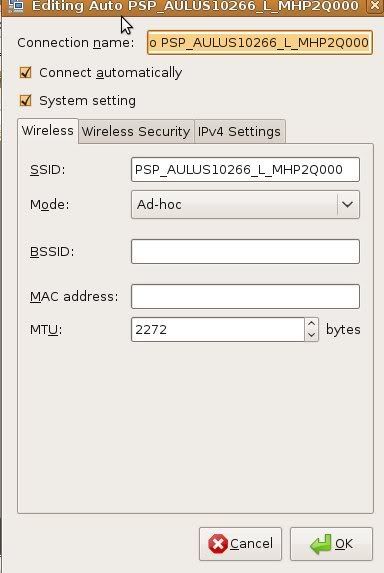
If you are using Wicd, Choose "Network", set your Network type to Ad-Hoc.
Just to make sure that your card is set up properly, type in the terminal the followings:
Note replace X with the number your system assigned to your card. To find it, you can type the:
This Option will display different network cards on your system. After finding the number, type the followings:
| Code: |
sudo ifconfig wlanX down
sudo iwconfig wlanX mode ad-hoc
sudo ifconfig wlanX up
|
Again, wlanX has to be replaced with for example, wlan0, or wlan1 depending on the output of iwconfig.
You can move on to Part C.
Part B: Getting Completely free of those wires
If you want to use your psp let's say on your laptop with your wifi max (or any other second wireless card), you can do so; it is even
possible to use both wireless cards (assuming your laptop has a built-in one) and play online without using an ethernet cable.
To do so however, you will have to be using Gnome Network Manager. I couldn't figure how to let Wicd use more than one Wireless card at once.
If you have two wireless cards. Network Manager will automatically detect them. Just rick click on the network Manager Logo, Let one do the PSP Ad-hoc
and let the second one do the Wireless connection to the internet. Now you will need to know which card id wlan0 and which one is wlan1 in order to set up your Network adpater correctly in kai. Type:
and read the output to identify the card.
Run the followings replacing X with the card number you chose for your Network Adapter
| Code: |
sudo ifconfig wlanX down
sudo iwconfig wlanX mode ad-hoc
sudo ifconfig wlanX up
|
Part C Setting up Kai:
This part is very easy. All you have to do is download the latest version of kai from the home page. Save it to any desired location and extract it.
All you have to do is to move to navigate to the kai folder and run it. the commands are:
| Code: |
cd /path/to/kai-Engine
sudo ./kaiengine
|
You should see the Kai logo loading up, and Docking itself in the taskbar. Right click on it, and chose config. The config file will load in your browser.
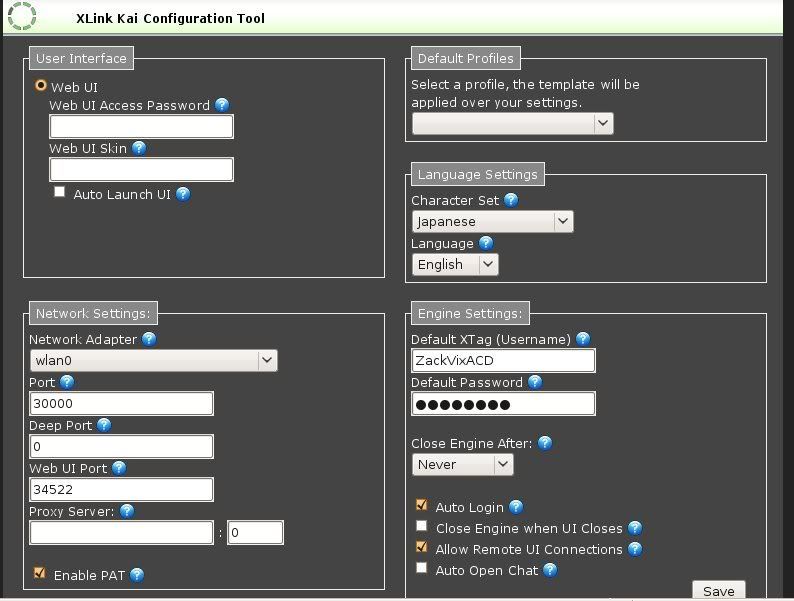
Basically what you have to do there is to choose your Network adapter. Choose the right one, and Save. Right click again on the
Kai logo and choose run UI.
You are ready to play 
TroubleShooting:
1. When I close the kaiengine and try to use Firefox at a later time, the browser gives me an error and it seems as if Firefox is broken:
This happens when the kaiengine hasn't been properly shut down, so there are still some files in the mozilla folder with permission issues.
To remedy to that, type the following in the terminal:
| Code: |
sudo chmod 777 -R ~/.mozilla/
|
2. When I load ndiswrapper, my computer freezes:
This is a known issue. Try installing different versions of the Windows driver. If the issue persists, you might have to try another card
because the default module used by Ubuntu (zd1211rw) doesn't yet support Ad-hoc mode. Hopefully it will in a near future. You could
always ask for help in the Ubuntu forum. This thread is devoted to ndiswrapper http://ubuntuforums.org/showthread.php?t=885847 .But Please,
before posting a problem, do use the "search" function of the site. Also Wifi Max is getting kind of old, you could try getting one of those new cards displayed on the first page of the site (the one with the XLINK logo).
3. When I connect my psp to my wireless card, Network Manager doesn't show the signal strength; it only shows that I am connected to the PSP ssid.
Well, as long as it works, where is the problem?
4. I can't see any of my friends that are playing on kai.
Using Network Manager, or Wicd, click again on your psp SSID and wait couple of seconds, if nothing happens, "re-Kai" meaning close the kaiengine
while keeping your PC to PSP connection alive and re-run the kaiengine.
5. I keep getting disconnected from my friend:
Try another driver. Do you have a good upload speed? Maybe try playing with less player and see if the same thing happens.
6. None of the above helped me.
Sorry it didn't work for you. You could always post your questions or use the Ubuntu Forum and Google to help you.
Side Note: You all need to thank my Friend, Meezeo, for bugging me until I sort of made it work.
And if all went well, you should be able to play Like in this picture :
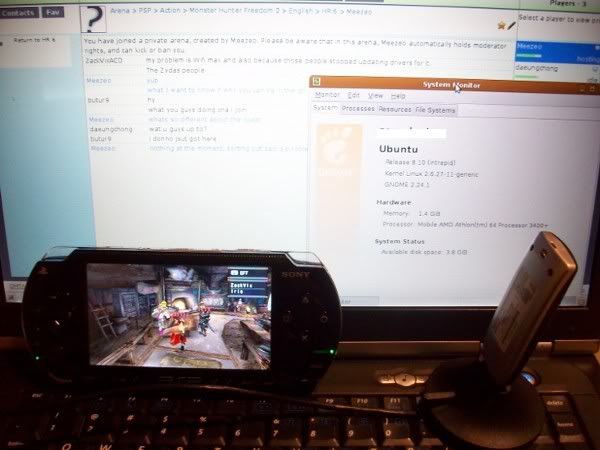 |
_________________
I was going to write something original as a signature when XLinK forum said: Your message is too long...
Last edited by ZackVixACD on Mon Feb 23, 2009 1:31 am; edited 6 times in total |
|
  |
 |
CrunchBite
Team XLink Developer


Joined: 28 Nov 2007
Posts: 2338

|
 Posted:
Sun Feb 22, 2009 6:32 pm Posted:
Sun Feb 22, 2009 6:32 pm |
  |
Stickied  |
|
|
  |
 |
ZackVixACD
Kai Beginner


Joined: 12 Aug 2007
Posts: 54

|
 Posted:
Sun Feb 22, 2009 8:10 pm Posted:
Sun Feb 22, 2009 8:10 pm |
  |
Wow, that was fast 
Thanks. I just hope it helps people. |
_________________
I was going to write something original as a signature when XLinK forum said: Your message is too long... |
|
  |
 |
SgtLegend
TX Server Nerd


Joined: 27 Nov 2007
Posts: 5261
Location: Melbourne, AU

|
 Posted:
Mon Feb 23, 2009 4:12 am Posted:
Mon Feb 23, 2009 4:12 am |
  |
Nice guide, im locking this so it stays as a guide ONLY |
|
|
  |
 |
|
|
|
View next topic
View previous topic
You can post new topics in this forum
You cannot reply to topics in this forum
You cannot edit your posts in this forum
You cannot delete your posts in this forum
You cannot vote in polls in this forum
|
Powered by phpBB
© 2001, 2002 phpBB Group :: Theme by Daz ::
All times are GMT
|