| Author |
Message |
DeciusX
Kai Beginner

Joined: 20 Mar 2011
Posts: 1

|
 Posted:
Sun Mar 20, 2011 9:05 pm Posted:
Sun Mar 20, 2011 9:05 pm |
  |
This guide is not a COMPLETE GUIDE. It only assumes your Computer is connected to a Router that is A) Wireless, B)Is able to be port forwarded. Your PC also must have an ethernet port. You will be directly connecting your PS3 by ethernet port to your PC. Your PC's internet connection is then used by it's wireless card. You do not have to touch your computers wireless card in anyway aside from assigning it a Static IP.
you will need a few things first. A Computer, Playstation 3, Router/Modem, Internet connection, Ethernet cord.
To download Xlink Kai youMUSTuse this version: http://www.mediafire.com/?dzyqm1zwztc
Install it like you would any other software, once it's installed you need to portforward your router. Here's a basic guide to access your router's configuration menu; Click Start, Run, Type CMD hit enter. In the command prompt (dos box like thing) type; ipconfig /all hit enter.
Example;

You'll see numbers of various meanings. The real number you want to look for is your routers number or default gateway. This number is the address at which your router is at. This is how you'll be able to log into it and portforward it. It's really simple. They are like static IP's - 192.168.1.1, 192.168.0.1, 192.168.1.100.

Green Dot - IP Address: will be a static IP usually displayed as; 192.168.X.X - That's the address at which your computer is at (PC's IP).
Red Dot - Default Gateway, which is a static IP because that's what your router does. This is the address and set of numbers you need!
Take the 192.168.X.X you got and type it into your internet browsers address bar http://192.168.1.1 http://192.168.0.1 http://192.168.0.100
You should be shown an username and password screen. Enter in Admin password; Admin. Or Admin password spot blank. It depends on what you configured it as to log in.
Now head over to http://portforward.com/english/routers/port_forwarding/routerindex.htm
Scroll down and find your router and select Xlink Kai in the programs list to finish up portforwarding; Remember when setting up Port: 30000 (thirty thousand) on a 'UDP' Connection Type, NOT TCP. The IP the port will be used is on your PC's IP so go back to ipconfig /all and open the port for that IP. Mine was 192.168.1.104, yours will be different.
To test that you have successfully portforwarded you can check this by launching Xlink Kai 7.3.1.7 you installed. Sign in with your username/pass

Click that icon in the red circle and that's what yours should show.
Public IP: (Your Internet's IP)
Public Port: 30000
Network reachable: Yes
*If you portforwarded and it isn't saying Network Reachable, click the Globe icon and join an Arena this will refresh Kai and it should connect if you configured your router properly. Even when I was portforwarded it would say not reachable but after joining a lobby it would refresh and say; Yes.
Now, turn on your PS3. Do not attach the ethernet cable to your laptops/desktops ethernet port yet. You need to bridge the connections from your Computers Wireless card to it's ethernet port where the PS3 will be attached to.
To do this go to 'My Computer', 'My Network Places' and then Network Connections.
You'll see a screen like this

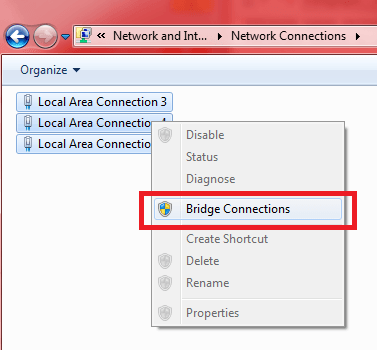
YOU MUST select your Wireless Connection FIRST, Then Highlight the ethernet port connection secondly. Bridge connections.
Now you should turn off kai and hook your PS3 up to the computer by ethernet cord, when your PS3 is turned on go to

In the network settings option make a wired internet connection and leave everything AUTOMATIC (If you just make a wired internet connection it will make everything automatic by default anyways).
Once that is done, do not test the connection yet. Do the internet connection test that's in the network settings tab. It should say IP Address: Succeeded Internet: Succeeded.
Check your computers Bridge, both Ethernet and Wireless icon should be shown as a complete connection there should be no red X on any of the network icons on your computer, if there is an X right click in the network connections screen on your computer and click refresh. Sometimes it doesn't refresh the icons but if it did show it as connected ethernet when your PS3 is on then you are good.
Once that is done - Remove the PS3's internet cord from the back. Start Kai configure and set it up like this -

You should setup your network adapter as the adapter your PS3 is using - in this case you wouldn't use your Wireless Card in the Kai Config but the Ethernet. Make sure you select the correct ethernet port if your Computer has 2.
Once that is done, click okay and start Kai and login. It should attach it self in the corner of your screen and start the kai engine. Click the globe icon at the top and join an Arena. Make sure your network is reachable! Click the magnifying glass to ensure this.
Now, power on your PS3 so it connects to your computers bridge. While kai is running and your Ps3 turned on at the XMB you can check if Kai has detected your console by clicking the Magnifying glass icon and then the folder icon. Like so here is a screen shot.

The Console ID MUST BE BLUE!! NOT RED!! Now that it has found your console, you must do an internet connection test in the PS3 like we did before in the previous steps. Select Internet Connection test and IP Address should Succeeded and Internet Should: FAIL.
Once it says Fail, back out of Network Settings on your PS3 and go to System Settings and System Information (The screen to show you total size of your harddrive/ps3 name) Your IP should read 10.XXX.XX.XX, As long as you see it as 10. for the first part you have configured everything correctly.
Example of starting a System link game- Launch Xlink Kai First with your Ps3 off. Join a lobby let's say Black Ops Lobby in Xlink Kai. Meet up with a few players they don't need to be your friend to play - Start up your PS3 now that kai is started, load up Black ops and go to MainMenu, Multiplayer -> Lan underneith Playstation network. And in the Lan menu screen you will see Find Match/Make Match. Select FIND MATCH and refresh the screen while at a Black Ops lobby in Xlink Kai and games should appear if people are hosting any.
To ensure your connection is correct, when you join the Lan party in Black Ops your bridge should show on your pc that all devices are connected and there is no red X's.
Sometimes it won't show the games created although everything works? back out of black ops lan party menu and re enter it, the refresh screen doesn't work exactly but going back far enough in menus will reconnect it so you can see lobbys that people are hosting as long as you're in a Black Ops lobby in the Kai Program. |
|
|
  |
 |
iLightStarZ
Kai Beginner

Joined: 14 May 2011
Posts: 3

|
 Posted:
Sun May 15, 2011 3:26 am Posted:
Sun May 15, 2011 3:26 am |
  |
|
  |
 |
KArlkackt
Kai Beginner

Joined: 12 May 2011
Posts: 2

|
 Posted:
Wed May 18, 2011 2:47 pm Posted:
Wed May 18, 2011 2:47 pm |
  |
Thanks for the tutorial!
After i've read it my question now is does this work too if you don't have (like me) a wireless network card in my computer but instead just an usb-wlan stick? |
|
|
  |
 |
|
|
|
View next topic
View previous topic
You cannot post new topics in this forum
You cannot reply to topics in this forum
You cannot edit your posts in this forum
You cannot delete your posts in this forum
You cannot vote in polls in this forum
|
Powered by phpBB
© 2001, 2002 phpBB Group :: Theme by Daz ::
All times are GMT
| |